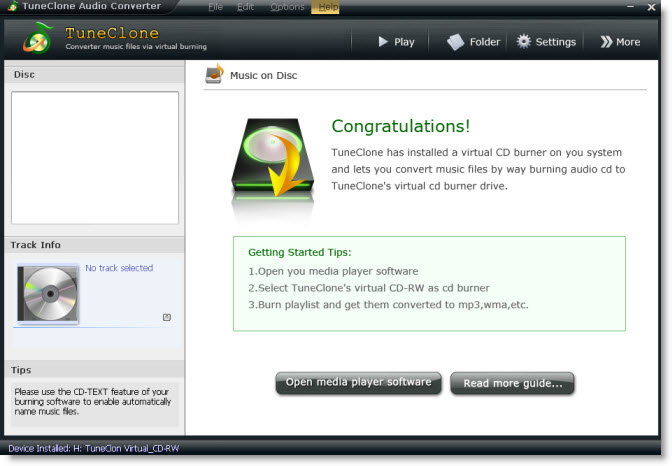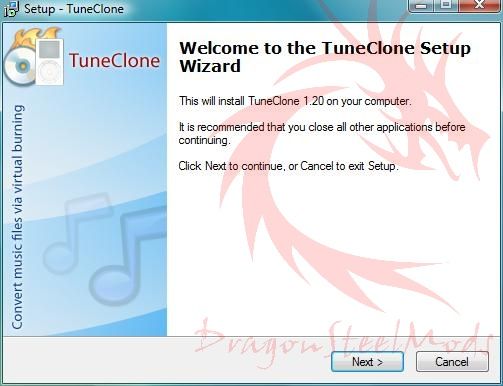One of the greatest new features I am starting to enjoy on my BlackBerry Tour is the ability for it to play multimedia files and specifically audio (music).
First let's take a look at the video and audio formats supported by the newest BlackBerry Tour 9630:
Video format support: MPEG4 H.263, MPEG4 Part 2 Simple Profile, H.264 (encoding and decoding 30fps), WMV
Audio format support: MP3, AAC, AAC+, eAAC+, WMA, WMA ProPlus
Basically, when you purchase music from iTunes Store, you actually get DRM protected content (in protected AAC or M4P format), which you will not be able to play on MP3/MP4 players and other non-Apple mobile players. In such case, the option is to burn those tracks to an audio CD and then rip them once again to your computer hard drive wherein the DRM will be removed and you will get the tracks in (DRM free) MP3 format. After this you will be able to transfer them to your BlackBerry.
In case you have purchased a great amount of music from iTunes Store, you can go ahead and use TuneClone M4P to MP3 Converter which acts as a Virtual CD-ROM drive on your PC and lets you remove the DRM element without having to waste actual CD's, with the music ID3 tags info well preserved.
You can follow this tutorial to learn how to convert iTunes M4P to MP3 for your BlackBerry using TuneClone M4P to MP3 Converter:
How to Convert iTunes M4P to MP3?

After you get the output MP3 files, you can now begin to transfer them to your BlackBerry Tour:
1. Connect your BlackBerry to you computer via the USB cable.
2. If you have properly enabled your Blackberry as a Mass Storage Device, your Blackberry's microSD card will show as a removable drive on your computer.
3. Double click on the Blackberry folder.
4. Double click on the music folder.
5. Copy your music files to your BlackBerry.
6. Disconnect your Blackberry from the USB cable and go to the "Multimedia" icon on you Blackberry. You need to disconnect when you use the Mass Storage device method as it disables direct access from the BlackBerry when connected to the PC via the USB cable.
7. Click on the Music icon.
8. Click on the Media Card folder.
9. Select your Music folder.
10. Select your Song.
11. Play and enjoy.
Done.