In my previous post, I talked about how to burn DRM protected iTunes M4P music to MP3 by using iTunes. Today, with the help of the same program TuneClone, I'd like to elaborate on how to convert protected WMA to MP3 using TuneClone's virtual CD drive. Below are the detailed steps:
1. Download TuneClone from http://www.tuneclone.com/tuneclone_setup.exe and install it.
TuneClone is fully compatible with Windows XP and Windows Vista. A virtual CD burner will be installed. This virtual CD-RW will be used to convert music files.
2. Set "Burn" option at Windows Media Player
Launch Windows Media Player and click the "Burn" button in the main window to enable the burning function of Windows Media Player. From the drop-down list, please tick "Audio CD" option if it is currently unchecked.
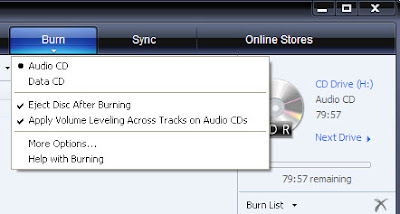
3. Select the TuneClone's Virtual CD burner
Click the "Next Drive" button to select TuneClone's Virtual CD Burner.
4. Start to burn
Drag your music files to the "Burn List", and click the "Start Burn" button to burn the playlist.
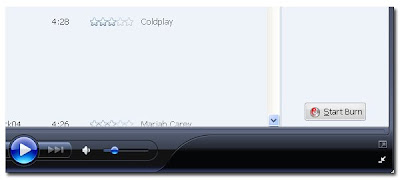
After the burning gets started, TuneClone will automatically convert the music file to MP3. You can open the manager screen to show all the converted music files.
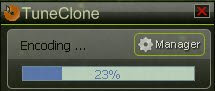
The most important step is to choose the cd burner. Then the software can convert the music files automatically. It is exceedingly easy when you want to batch convert lots of files.
Note: Under Windows Vista, Windows Media Player 11 may not able to choose the TuneClone's virtual CD burner.
No comments:
Post a Comment