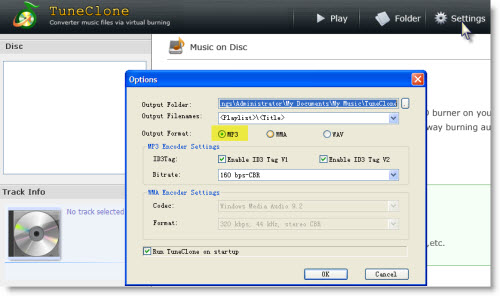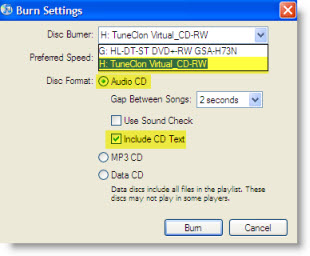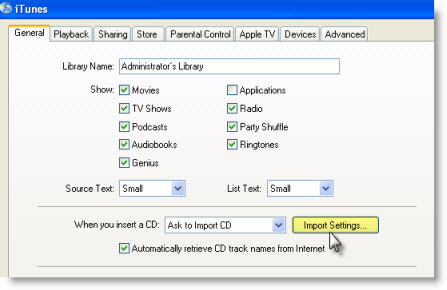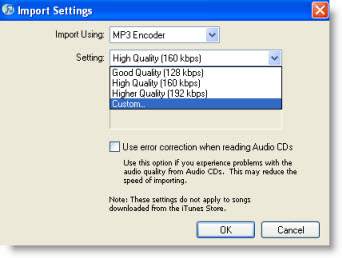You have purchased lots of music from iTunes Store and want to play your music with other mobile devices, such as MP3 Player, MP4 Player, PSP, Mobile Phone? TuneClone Audio Converter for Mac comes to the rescue! It is the iTunes DRM Removal Software that can help you convert DRM protected iTunes M4P to MP3, M4A to MP3, AAC to MP3 on Apple Mac OS X (including Snow Leopard) with CD quality at high speed.
Below is step by step guide that shows you how to convert DRM protected iTunes M4P to MP3 on Mac OS X with TuneClone Audio Converter for Mac.
Step 1. Download TuneClone Audio Converter for Mac from http://mac.tuneclone.com/tuneclone-mac.dmg and run it.
Note: During the startup, a virtual CD burner will be installed, which will be used to convert iTunes music files. The administrator authorization will be needed to install TuneClone virtual CD burner.
Step 2. Open iTunes and burn playlist to TuneClone virtual CD writer
Create a new playlist and add the songs you are going to convert.
Right click the playlist you just created and choose "Burn Playlist to Disc". Or you can click the "Burn Disc" button at the bottom right corner of iTunes interface.
In the pop-up dialog of "Burn Settings", you can make settings as highlighted below:

Note: You need to tick the "Include CD Text" option to perserve the music metadata such as name, artist, album names.
Step 3. Start to burn
Click the "Burn" button to start burning. After the burning get started, TuneClone will automatically convert the iTunes music to MP3 files. You can open the TuneClone manager screen to check out the burning status.

Tip: You can easily get the output MP3 files on your Mac machine by clicking the "Reveal in Finder" button on the manager screen.
Note: The most important step is to choose the CD burner. Then the software can convert music files automatically. It is especially easy when you want to batch convert lots of files.