To begin with you need to know the formats your iPhone can play.
The Video Formats Supported by iPhone Include
H.264 video, up to 1.5 Mbps, 640 by 480 pixels, 30 frames per second, Low-Complexity version of the H.264 Baseline Profile with AAC-LC audio up to 160 Kbps, 48kHz, stereo audio in .m4v, .mp4, and .mov file formats; H.264 video, up to 2.5 Mbps, 640 by 480 pixels, 30 frames per second, Baseline Profile up to Level 3.0 with AAC-LC audio up to 160 Kbps, 48kHz, stereo audio in .m4v, .mp4, and .mov file formats; MPEG-4 video, up to 2.5 Mbps, 640 by 480 pixels, 30 frames per second, Simple Profile with AAC-LC audio up to 160 Kbps, 48kHz, stereo audio in .m4v, .mp4, .mov file formats
The Audio Formats Supported by iPhone Include
MP3, MP3 VBR, WAV, AAC, Protected AAC, Audible (formats 2, 3, and 4), Apple Lossless, AIFF
Now to watch the DVD movies and videos what you need to do is simply rip the DVD movies or convert the video files into a video/audio format supported by iPhone 3G. After you have the files in a compatible format upload them into your iPhone through the sync of iTunes Library.
To convert the video files you need to download the Clone2Go DVD to iPhone Converter.
So are you all set? Let's start the process now.
Step 1
- First open the iPhone converter.
- Add DVD video or audio files.
- If the DVD movie you need to convert is on your disc drive, click on the DVD button.
- In case you have saved it in a hard drive, click the Add video button and locate the folder.
- Locate the path of the folders VIDEO_TS and AUDIO_TS. the .vob files appear.
Select the .vob files and click OK. - By clicking on the Add video button you can also import video from various other sources.
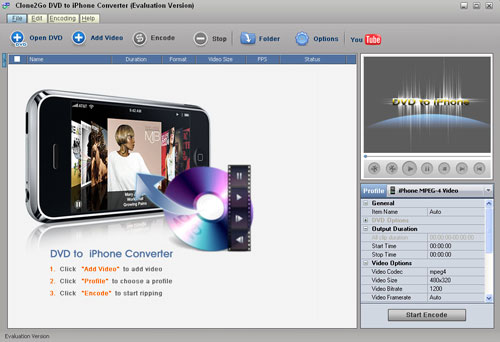
The formats that are supported include
Audio Files (*.mp2,*.mp3,*.wav)
Windows Media Player(*.avi,*.wmv,*.asf,*.dvr-ms,*.ms-dvr)
MOV/MP4 Files(*.mov,*.mp4,*3gp,*.mp4,*.qt)
Real Media Player(*.flv)
Flash Video Player(*.mkv)
MKV Video Player(*.avs)
AviSYnth Scripts(*.mpg,*.vob,*.dv,*.m1v,*.m2v,*.dat,*.amv)
Once the DVD or video has been been imported you can watch it on the main interface.
Here's your chance to pick the DVD or video you wish to play on your iPhone. Select the portion you want to play. Drag from the Start to trim and Stop to trim button to select the segment.
Step 2
To choose the proper profile look for the drop-down list of Profile option on the right. Choose the profile that suits you best. Like for instance if you want to play the video in MPEG-4 choose the iPhone MPEG-4 Video from the list of profiles.
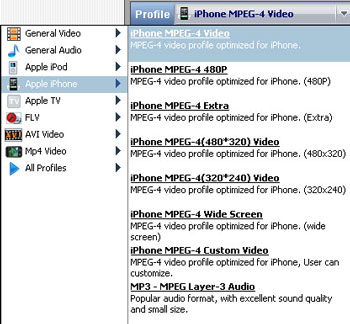
The Clone2Go DVD to iPhone Converter also allows you to convert the online YouTube Videos for your iPhone 3G.
Step 3
Click on the Start Encode button to start converting videos or ripping DVD's for iPhone 3G.
Step 4
After the ripping or conversion is complete, go to the Folder button on the main menu to get the converted video/audio files.
You are done. Now upload them into your iPhone through the sync of iTunes Library and start playing.
1 comment:
I hope this iPhone videos to DVD converter works, too.
Post a Comment