Channel 1. Buy music from iTunes Store for iPod/iPhone
To find and buy music from the iTunes Store, just click on the "iTunes Store" link under "Store" in the left column of iTunes. Once in, you're greeted with the iTunes Store interface, with links on the left-hand side that take you to Music, Movies, TV Shows, Music Videos, Audiobooks, and Podcasts. After you've chosen a song or album to buy, just click on the "Buy Song" or "Buy Album" button for that selection.
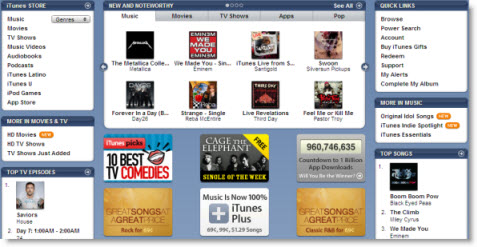
Channel 2. Import your CDs into iTunes for iPod/iPhone
If you own a few CDs, you can import them into iTunes for your iPod/iPhone. Since you've already spent money on this music, there's no reason why you should have to buy it all over again just to get the songs into iTunes. Apple made it simple to rip a CD to your library.
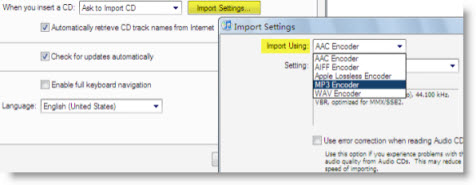
By default, iTunes rips songs to AAC format, and although AAC is a very high-quality format, it isn't as widely-supported as the ubiquitous MP3 format, which enjoys support from virtually every digital music player known to man, including iPod and iPhone. To ensure greater portability of your music (and prevent you from feeling locked into one product just because you've ripped all your music in one format), I suggest ripping your CDs as MP3s. To do so, go to Edit -> Preferences. In the General tab, click the Import Settings... button. In the pop up dialog window of Import Settings, select MP3 Encoder from the Import Using dropdown menu and Higher Quality (192 kbps) from the Setting dropdown.
There are many other subscription music services you may already be subscribed to, like Rhapsody, Napster, and Zune Marketplace, which let you buy or rent tracks. But the songs that come from these stores use a Digital Rights Management (DRM) scheme that is incompatible with iTunes and the iPod/iPhone. In other words, these songs are protected from being played in software and hardware music players that don't support their particular standard (just like non-iPod music players can't play most music from the iTunes Music Store). There is software tool called TuneClone Audio Converter that claims to be able to remove DRM from Rhapsody, Napster and Zune Marketplace and convert the DRM protected music to MP3, WAV and unprotected WMA with a virtual CD drive. So if you want to transfer your Rhapsody/Napster/Zune music to iTunes for your iPod/iPhone, you mnay download this piece of software to help you get the music DRM removed and converted to MP3 for a try.
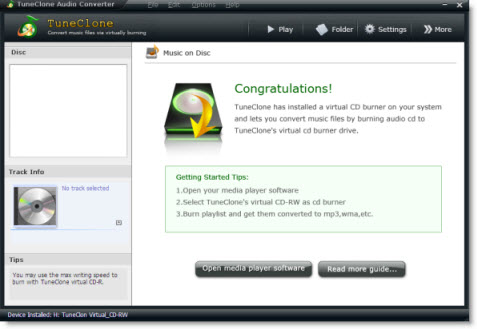
However, the online digital music store eMusic sells DRM-free MP3s, and there are many websites where you can download free and legal MP3s that don't contain DRM and can be imported into the iPhone easily.
Channel 3. Import MP3s into iTunes for iPod/iPhone
Once you've downloaded MP3s onto your computer, it's easy to import them into iTunes. First make a new playlist by going to the "File" menu and clicking "New Playlist" and naming it anything you like. Select that playlist in iTunes, then drag your MP3s from your hard drive into the right-hand pane. iTunes will start importing your music and populating the playlist with songs. After it's done, you're free to play back the songs or sync them to your iPod/iPhone just like all the rest of your library.
Channel 4. Import WMAs into iTunes for iPod/iPhone
Importing unprotected WMA files is just like importing MP3 files, but requires one additional step. With WMA files, iTunes will actually transcode the songs and change the format from WMA to whatever default audio encoder you've set in the iTunes Preferences. It's not necessary to know the difference between WMAs, MP3s, and AACs, but you should know that when you import WMAs, your original files are untouched and a new file is created.
Note: For importing DRM protected WMA files into iTunes, you will need to remove the DRM first. I've found TuneClone Audio Converter can also be used to convert DRM protected WMA to MP3. There's a tutorial on its website that details how to convert protected WMA to MP3 for iPod. I've followed it step by step to have a try. It worked great as a whole except that it didn't preserve the music metadata very well though the tutorial offered a reluctant solution.
No comments:
Post a Comment