Part 1. How to download videos from YouTube?
Part 2. How to convert YouTube videos to AVI/MP4/3GP/WMV/MOV/iPod/Zune?
Part 3. How to burn YouTube video to DVD?
Part 1. How to download YouTube videos from YouTube?
If you've got a high speed Internet connection and a video file you'd like to download for your mobile player, the easiest method is with the Zamzar website (http://www.zamzar.com/url/).
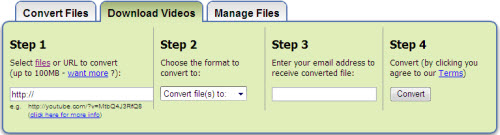
The steps are quite simple. When your video has been downloaded to the format you specified, you'll receive an email with a link to download the file. Remember that Zamzar has a 100MB limit on videos, so if the video you are going to download is larger than 100MB, you'd have to turn to a software application to help you download it. Here I'd recommend using Clone2Go YouTube Downloader, which is totally free and works nice.
Part 2. How to convert YouTube videos to AVI/MP4/3GP/WMV/MOV/iPod/Zune?
The software you need is Clone2Go Video Converter ( free download ).
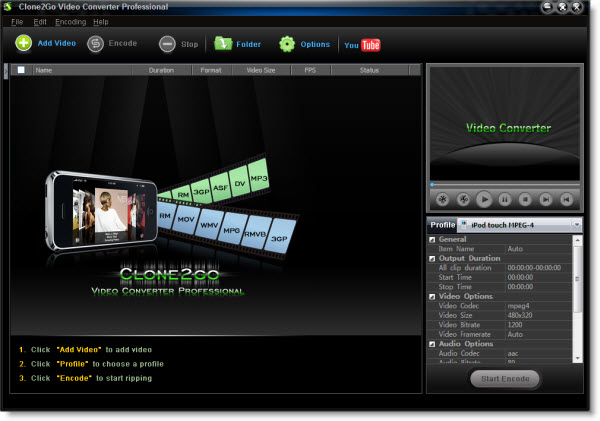
Here is how it works:
1. Import YouTube FLV file to the program.
2. Choose an output format. For example, if you want to watch the YouTube video on iPod, you can choose "iPod MPEG-4" as the output format.
3. Start to convert.
Part 3. How to burn YouTube video to DVD?
If you want to burn YouTube FLV videos to DVD, you will need DVD authoring software. Here, I'd recommend using DV to DVD Converter ( free download ). Below is the screenshot of this program:
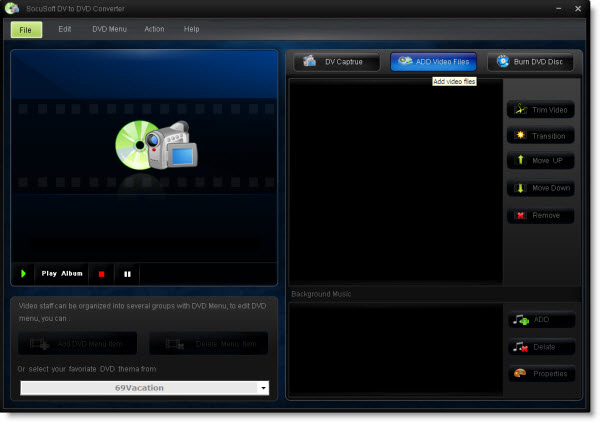
Let's take a look at how it performs:
1. Import videos converted from YouTube (in Part 2) to the program by clicking the "ADD Video Files" button.
2. Choose DVD menu, DVD theme, transition effects, etc for the output DVD file.
3. Insert a DVD disc into your PC and click "Burn DVD Disc" button to start burning videos to DVD.